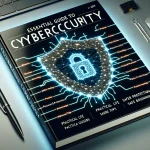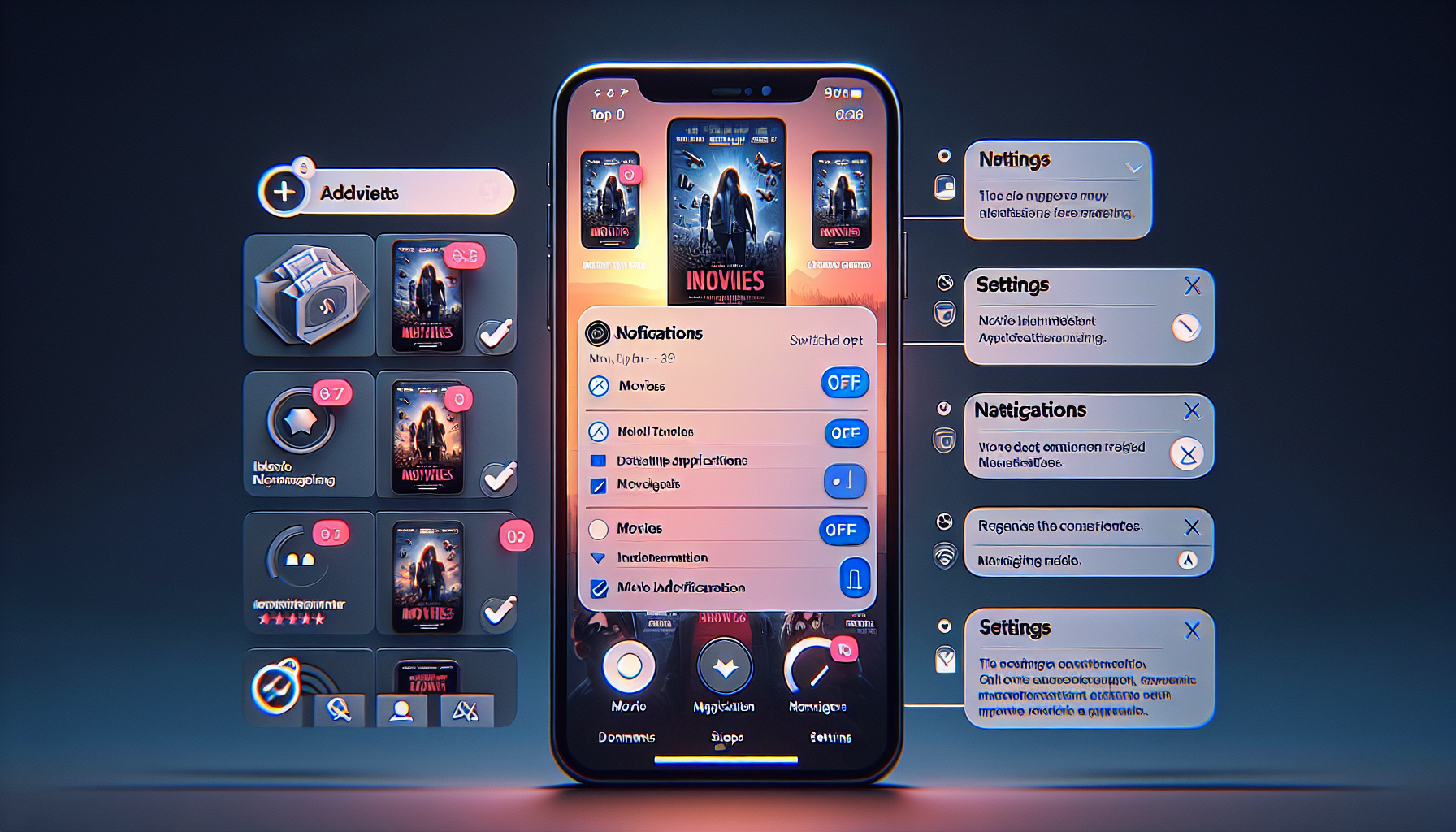
Stop Movie Ads in Apple's Wallet App: Here's How
The digital age is marked by convenience, but even in our sleekest technologies, there can be a few hiccups that disrupt the seamless experience we crave. Recently, iPhone users have expressed growing dissatisfaction over an unexpected intruder — unwelcome movie ads within the Apple Wallet app. This development has been a surprise to many, leaving users wondering just how these promotions found their way into what they considered a utility-focused space. Fortunately, there’s a way to banish these distractions, and we’re here to guide you through the necessary steps.
Understanding the Intrusion: Movie Ads in Wallet App
Apple Wallet, known for its sleek functionality and ease of use, helps users store everything from boarding passes to loyalty cards. Its simplicity and utility are what make the app such a popular choice among iPhone users. However, the frustration has grown as some users found their transparency compromised — taken aback by movie ads cluttering what was once a clutter-free interface.
These ads, notably promoting titles such as the “Gran Turismo” movie and Formula 1 films, pop up unexpectedly, causing annoyance during quick access moments. For users relying heavily on efficiency, these interruptions are more than just minor inconveniences — they are unnecessary distractions. So why are these ads appearing, and more importantly, how can you get rid of them?
Behind the Curtains: Why Are the Ads Appearing?
Apple, known for its stringent guidelines, usually steers clear of letting third-party advertisements interfere with its core apps. This makes the presence of these movie ads particularly surprising. The root cause could be linked to an update or a new publicity strategy that inadvertently caught users off-guard.
While some users might find it puzzling why Apple would permit such intrusions, the key lies in understanding that these ads are primarily targeted at promotional offers from brands like Fandango and StubHub, both potentially listing under Apple's partner collaborations within the Wallet app framework.
How to Reclaim Your Apple Wallet for Uninterrupted Use
For those determined to revert their Apple Wallet to its pristine ad-free state, here’s a battle plan. While there isn’t a dedicated “AdBlocker” setting within the Wallet app itself, following these steps can greatly minimize, if not completely remove, the interruptions:
Step 1: Apple Wallet Settings
– Open the Settings app on your iPhone.
– Navigate to Notifications and scroll down to find Wallet.
– Here, toggle Allow Notifications to the off position.
Turning off notifications won’t completely eradicate the ads but will surely minimize the pop-ups and alerts linked to promotions.
Step 2: Manage Related Apps
If you’ve integrated third-party ticketing or movie apps into your Wallet, consider managing them independently.
– Identify apps you frequently use for movie bookings, like Fandango or similar ones.
– Dive into their individual settings to turn off promotional notifications.
– Also, consider adjusting settings that might impact Wallet integration.
Step 3: Keep Apps Updated
– Regularly update your iPhone’s iOS. Some glitches, including unwanted ad proliferations, are often corrected in subsequent software updates.
– Also, update related third-party apps to ensure they comply with the latest standards.
Why User Experience Should Be a Priority
For long-term integration, Apple needs to strike a balance between monetization through promotions and a seamless user experience. While promotions are necessary for revenue, too much intrusion can tarnish user satisfaction.
Many iPhone enthusiasts have voiced their opinions, seeking a more user-friendly approach without unwanted interruptions. The widespread desire is for Apple to reconsider this move, urging for transparent settings allowing users to opt-in or out from promotional content.
A Glimpse into the Future
One can speculate that the move towards integrating such ads within utility apps might prompt Apple to introduce settings that allow users to have greater control over their personal user experience. Until then, it’s up to the users to navigate and adjust settings to create an environment that mirrors the ease and efficiency they expect from their Apple experience.
Conclusion: The Choice to Customize
In closing, while these digital interruptions in the form of movie advertising within the Apple Wallet app might not spell doom for user experience, they mark a significant pivot point for Apple in balancing commercial interests with customer satisfaction. The ability to tailor tech to meet individual needs is a cornerstone of good design. Until formal resolution or more intuitive options become available, these steps remain your best bet to preserve the integrity and utility of your Apple Wallet.
Remember, staying informed and proactive is your key to navigating the ever-evolving landscape of technology, where advertisements need not control your user experience, but rather, you hold the reins, choosing what does or doesn’t appear in your tailored digital space.